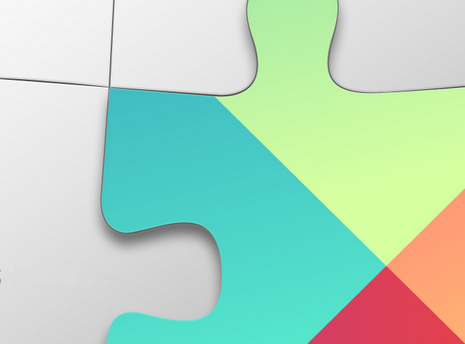By Ben Frenkel, Google Play Games team
A few weeks ago at the Game Developers Conference (GDC), we announced Play Games Player Analytics, a new set of free reports to help you manage your games business and understand in-game player behavior. Today, we’re excited to make these new tools available to you in the Google Play Developer Console.
Analytics is a key component of running a game as a service, which is increasingly becoming a necessity for running a successful mobile gaming business. When you take a closer look at large developers that do this successfully, you find that they do three things really well:
- Manage their business to revenue targets
- Identify hot spots in their business metrics so they can continuously focus on the game updates that will drive the most impact
- Use analytics to understand how players are progressing, spending, and churning
“With player engagement and revenue data living under one roof, developers get a level of data quality that is simply not available to smaller teams without dedicated staff. As the tools evolve, I think Google Play Games Player Analytics will finally allow indie devs to confidently make data-driven changes that actually improve revenue.”
Kevin Pazirandeh
Developer of Zombie Highway 2
With Player Analytics, we wanted to make these capabilities available to the entire developer ecosystem on Google Play in a frictionless, easy-to-use way, freeing up your precious time to create great gaming experiences. Small studios, including the makers of Zombie Highway 2 and Bombsquad, have already started to see the benefits and impact of Player Analytics on their business.
Further, if you integrate with Google Play game services, you get this set of analytics with no incremental effort. But, for a little extra work, you can also unlock another set of high impact reports by integrating Google Play game services Events, starting with the Sources and Sinks report, a report to help you balance your in-game economy.
If you already have a game integrated with Google Play game services, go check out the new reports in the Google Play Developer Console today. For everyone else, enabling Player Analytics is as simple as adding a handful of lines of code to your game to integrate Google Play game services.
Manage your business to revenue targets
Set your spend target in Player Analytics by choosing a daily goal
To help assess the health of your games business, Player Analytics enables you to select a daily in-app purchase revenue target and then assess how you're doing against that goal through the Target vs Actual report depicted below. Learn more.
Identify hot spots using benchmarks with the Business Drivers report
Ever wonder how your game’s performance stacks up against other games? Player Analytics tells you exactly how well you are doing compared to similar games in your category.
Metrics highlighted in red are below the benchmark. Arrows indicate whether a metric is trending up or down, and any cell with the  icon can be clicked to see more details about the underlying drivers of the change. Learn more.
icon can be clicked to see more details about the underlying drivers of the change. Learn more.
Track player retention by new user cohort
In the Retention report, you can see the percentage of players that continued to play your game on the following seven days after installing your game.
See where players are spending their time, struggling, and churning with the Player Progression report
Measured by the number of achievements players have earned, the Player Progression funnel helps you identify where your players are struggling and churning to help you refine your game and, ultimately, improve retention. Add more achievements to make progression tracking more precise.
Manage your in-game economy with the Sources and Sinks report
The Sources and Sinks report helps you balance your in-game economy by showing the relationship between how quickly players are earning or buying and using resources.
For example, Eric Froemling, one man developer of BombSquad, used the Sources & Sinks report to help balance the rate at which players earned and spent tickets.
Read more about Eric’s experience with Player Analytics in his recent blog post.
To enable the Sources and Sinks report you will need to create and integrate Play game services Events that track sources of premium currency (e.g., gold coins earned), and sinks of premium currency (e.g., gold coins spent to buy in-app items).



















 style="border-radius: 6px;padding:0;margin:0;" />
style="border-radius: 6px;padding:0;margin:0;" />